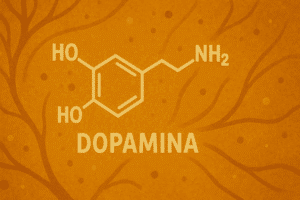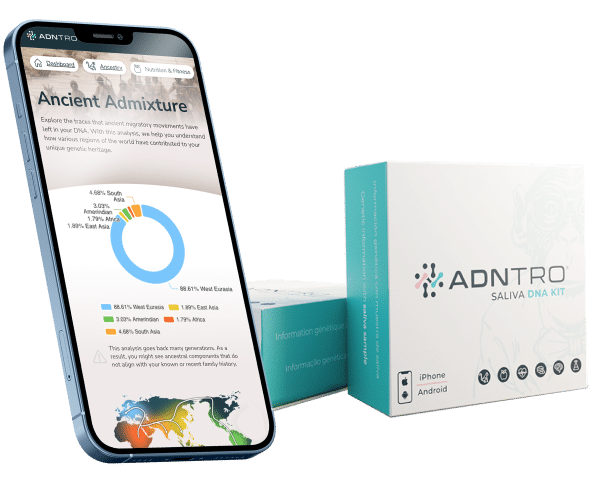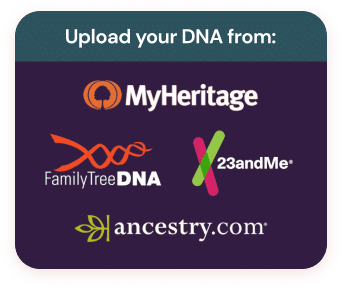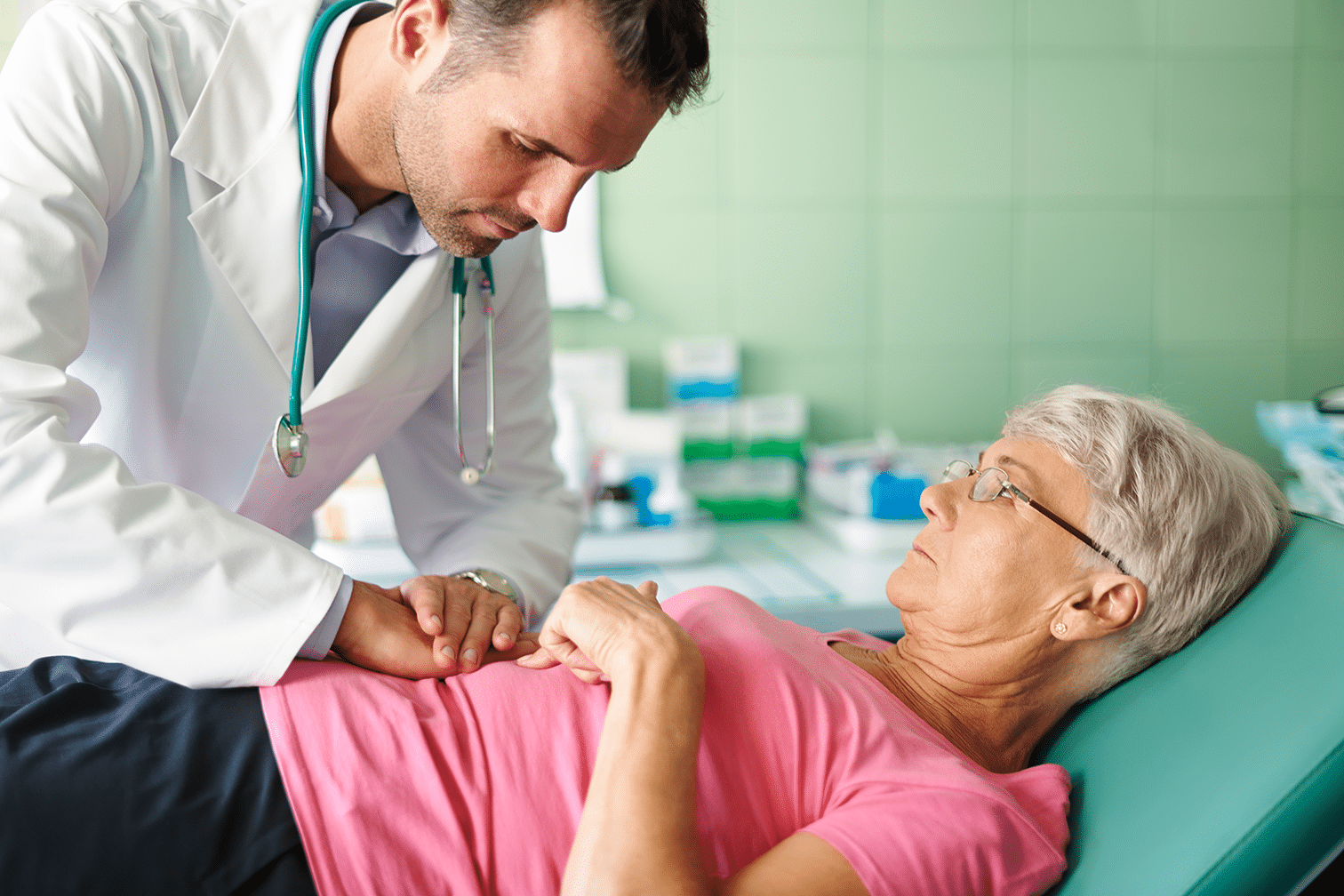(This entire example is based on 23andMe – Updated in March 2025)
We understand that the latest news related to 23andMe may have raised concerns about the protection of your genetic data—not only with them, but also with other companies in the field. For us, security and respect for your information are not just priorities; they are the basis of everything we do. That’s why you decide what to do with your data, when, and how.
Remember that at ADNTRO, we are the most secure DNA testing company, as we are the only genetic company that does not search for relatives—something completely incompatible with privacy. If you want to continue exploring your DNA in a secure and trustworthy way, ADNTRO is here to guide you every step of the way.
First, to download your data, access your 23andme account and click on the upper right corner where your name appears. There should be an item on the menu that says "Settings". Click to go to the page where you can download all your data.
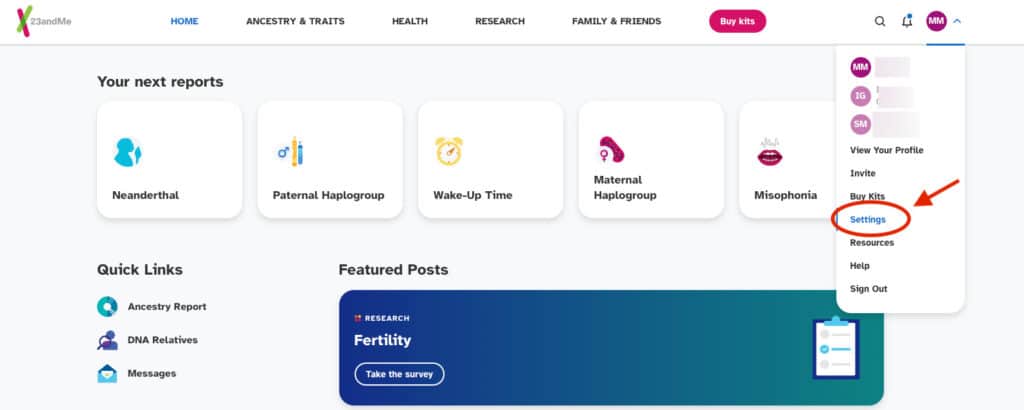
In the new "Settings" screen, you need to scroll to the bottom of the page, and you will find the "23andMe Data" block. There, you will see two options: "Delete Your Data" if you want to remove your data from the platform, and "Download Your Data" if you want to download your 23andMe RAW file. In this block, you will need to click on "View".
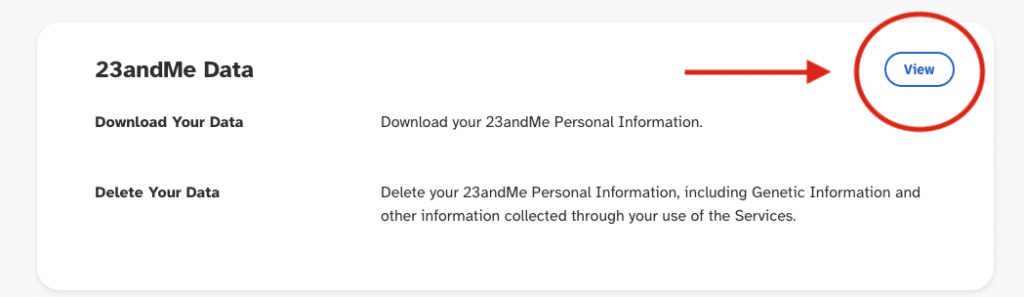
Next, you will be asked a security question that you must answer in order to access your genetic data. In this case, the question is about the birth year of the person to whom the sample belongs. Once you've entered the date, click on the "Confirm" button. On the new page, you will need to locate the "RAW data" block and click on the "Download RAW Data" button.
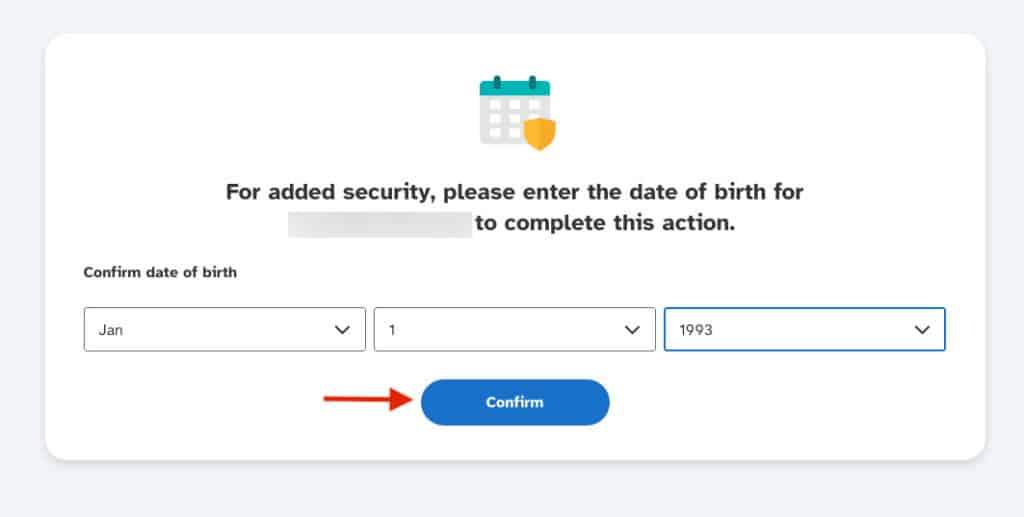
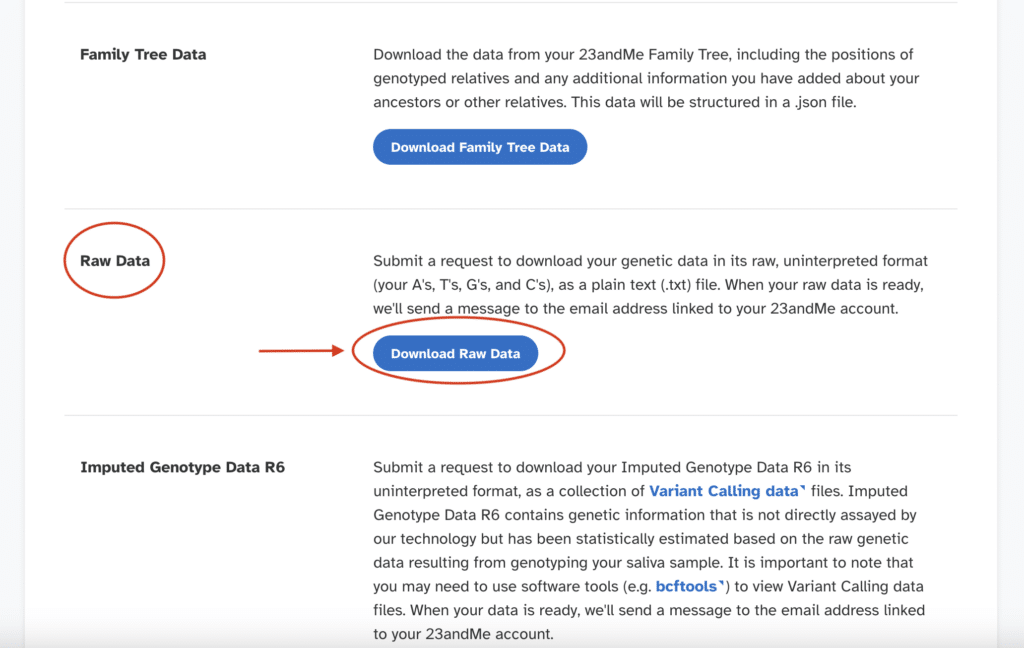
If you choose to download your 23andMe DNA data and click on the link, you will be redirected to a page where you can access your data download. You will then receive an email (at the address associated with your 23andMe account) once your raw data is ready for download. Please be patient, as this may take approximately an hour.
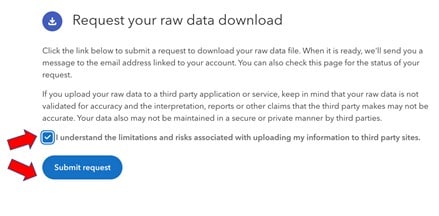
After you’ve done this, your raw data download is available in perpetuity from this page of your 23andme account.
How to upload your RAW file from 23andMe to ADNTRO?
To most people, a file of raw genetic data will seem like complete chaos. The huge text file contains lines of data for your genotype ("variant calling"), that is, A, T, C and G. In that format, the data is basically useless for anyone who is not a geneticist. Nevertheless, if you upload it to ADNTRO, you can get a whole host of insights you can’t.
If you can’t find your data file after downloading it, search your computer for ‘genome’. You’ll probably find a .zip file. If your computer automatically extracts zip files, though, look for a text file instead.
Once you’ve found the file in your computer, you’ll need to go to adntro.com and click on the button that says: 'Upload your RAW'.
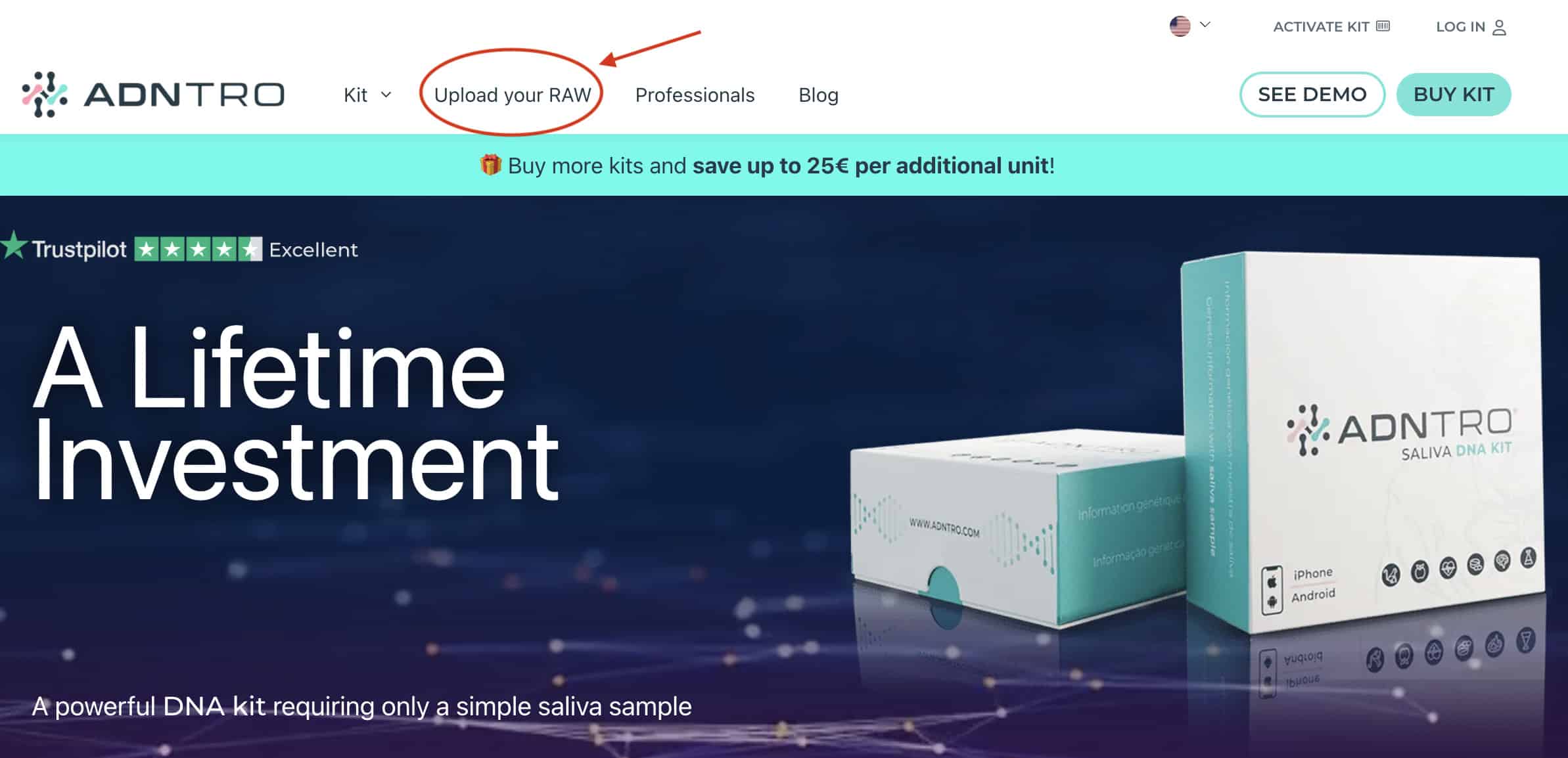
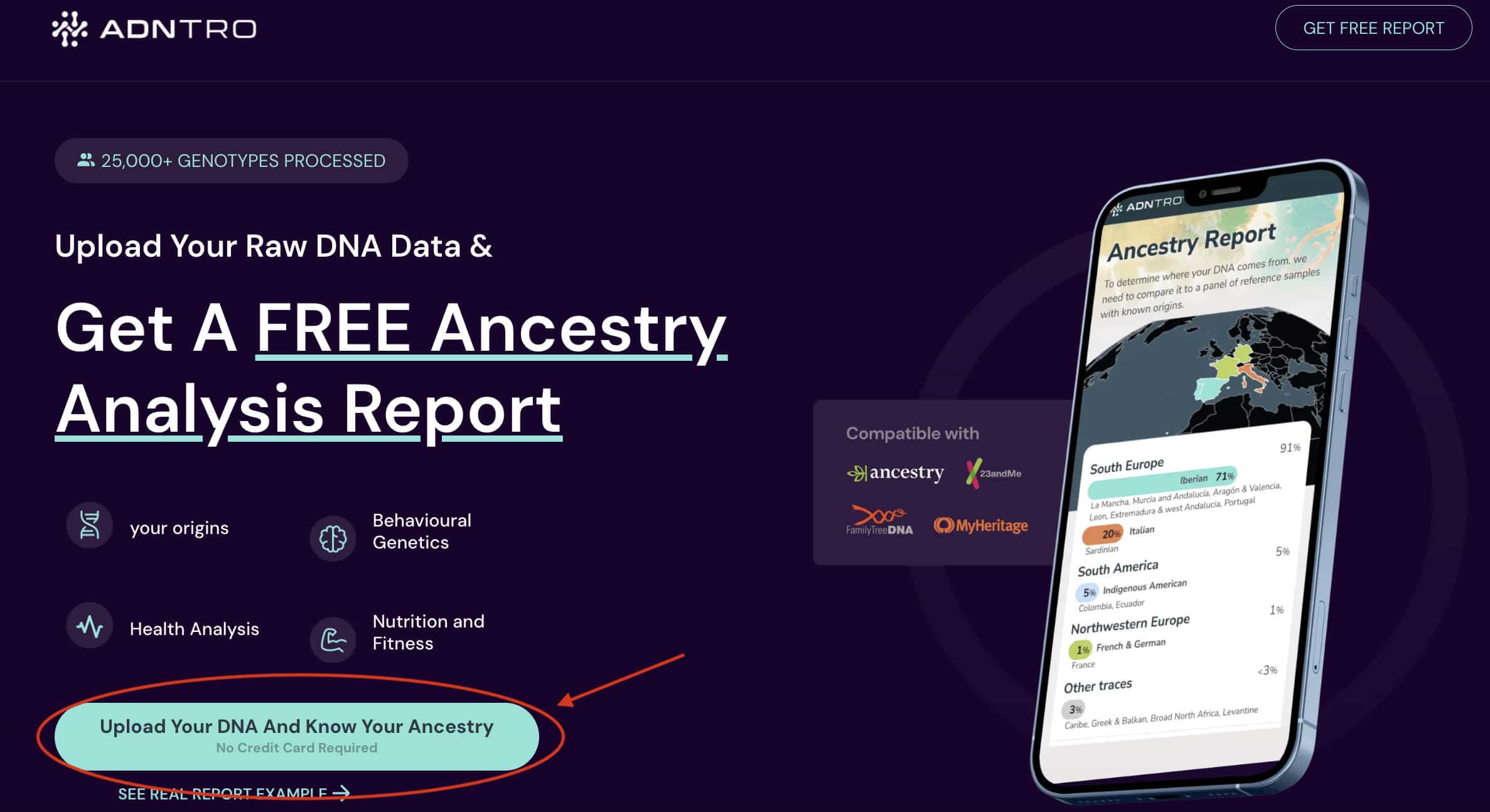
Next, you will need to click the button «Upload your DNA» and start the registration by entering your email address. You are just about to upload your 23andMe RAW file to ADNTRO!
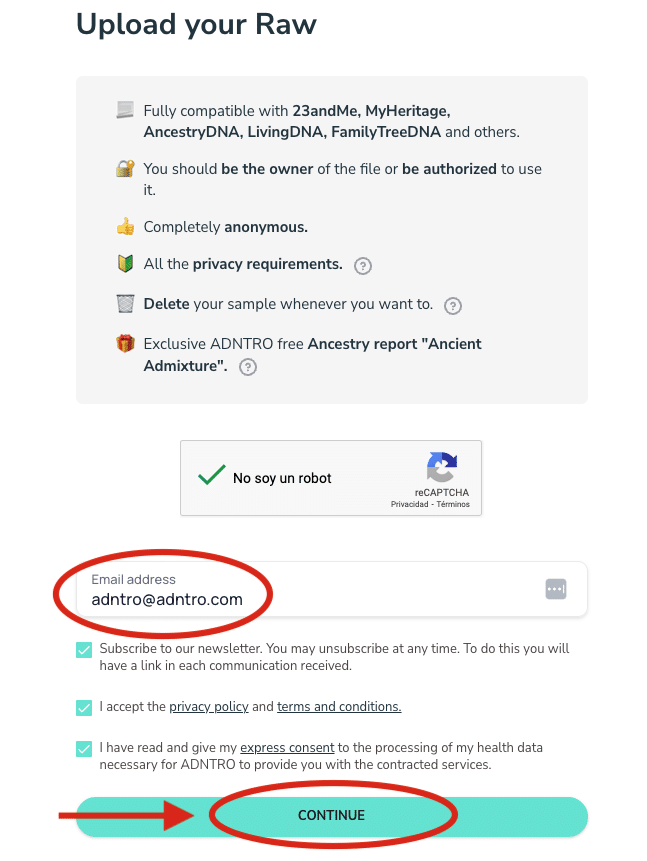
Make sure you have accepted the terms and privacy policy in order to upload your file, and click the «Continue» button. On the next screen, select «Browse file» to find your 23andMe DNA on your computer. If you already have the file located, you can also drag it directly without having to browse.
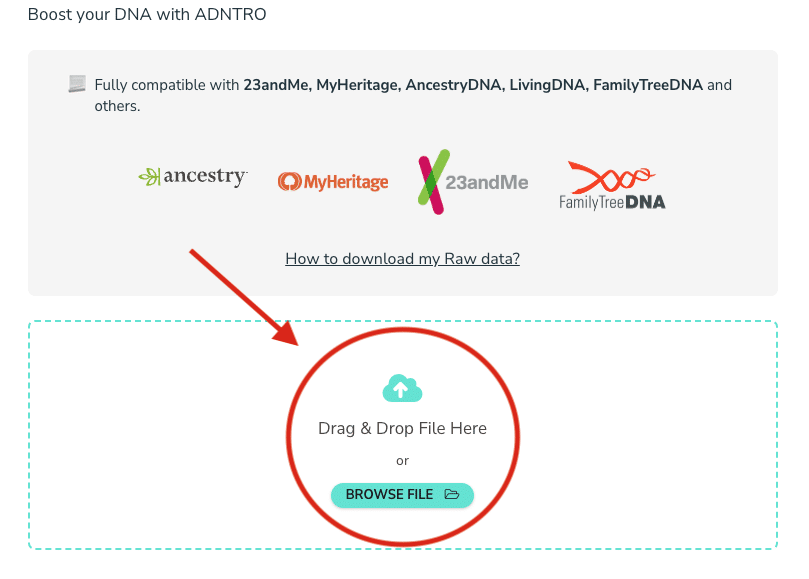
On the next screen, we will analyze different aspects of your sample, and once all the checks are green, you can click on «Process my sample». In the ‘Alias’ section, you can define the name you want to give your sample, in case you need to differentiate your RAW file from different companies within the same ADNTRO profile.
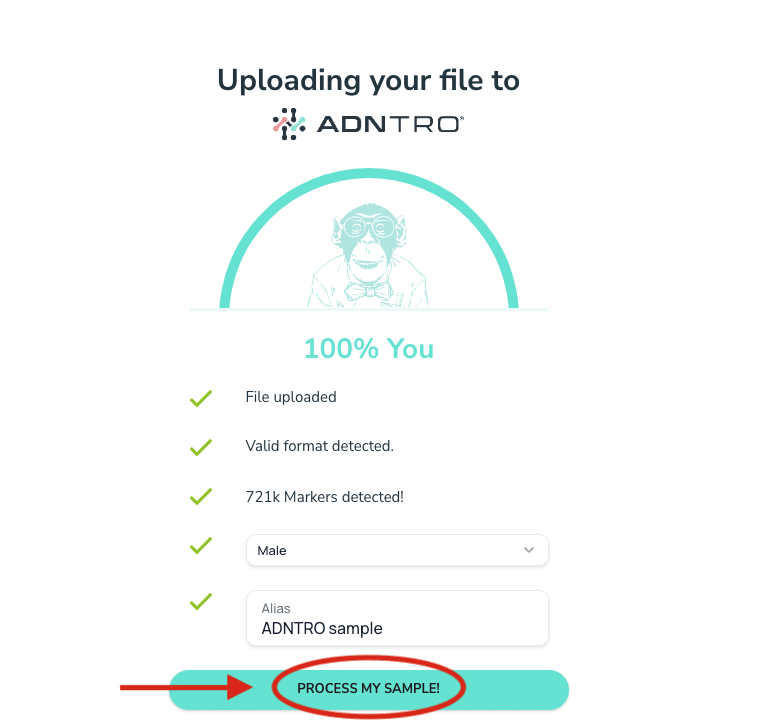
By following these steps, you will have your 23andMe RAW file on the ADNTRO platform for free.
If you want to expand the content of the free report where we offer a revolutionary and innovative way to view ancestry, you will need to select the pack you want to purchase. The main difference between them is that the basic pack only includes the complete analysis of the Ancestry section (new way of viewing ancestry, ancestral composition, haplogroups...), while the Premium pack also includes sections such as Nutrition and Sports, Personality, Labs, Pharmacy, and Health.